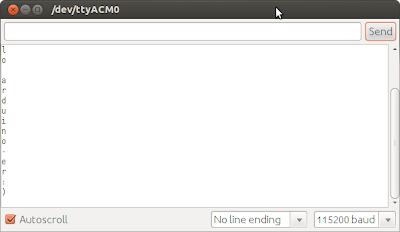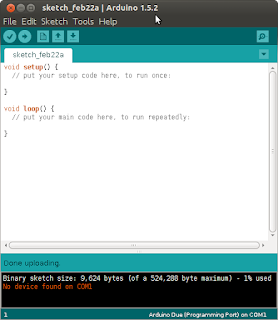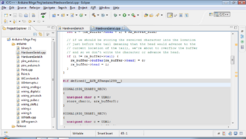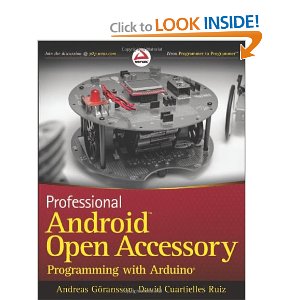|
| Application Note of Cortex-M3 Embedded Software Development |
Table of Contents
-
1. The Cortex™-M3
- 1.1. Nested Vectored Interrupt Controller (NVIC)
- 1.2. Memory Protection Unit (MPU)
- 1.3. Debug Access Port (DAP)
- 1.4. Memory map
-
2. Developing software for Cortex-M3
- 2.1. Exception handling
- 2.2. Memory Protection Unit (MPU)
- 2.3. Stack and heap configuration
- 2.4. Instruction set support
- 2.5. Bit-banding
- 2.6. Execution Modes
- 2.7. Supervisor Calls (SVC)
- 2.8. System Timer (SysTick)
- 2.9. RVCT 3.0 Options
-
3. Moving Existing ARM Projects to the Cortex-M3
- 3.1. General code modifications
- 3.2. Changes to startup code
- 3.3. Changes to Exception Handling
- 3.4. Retargeting for new device
- 3.5. Exploiting new features of the Cortex-M3
- 4. Debugging with the Cortex-M3